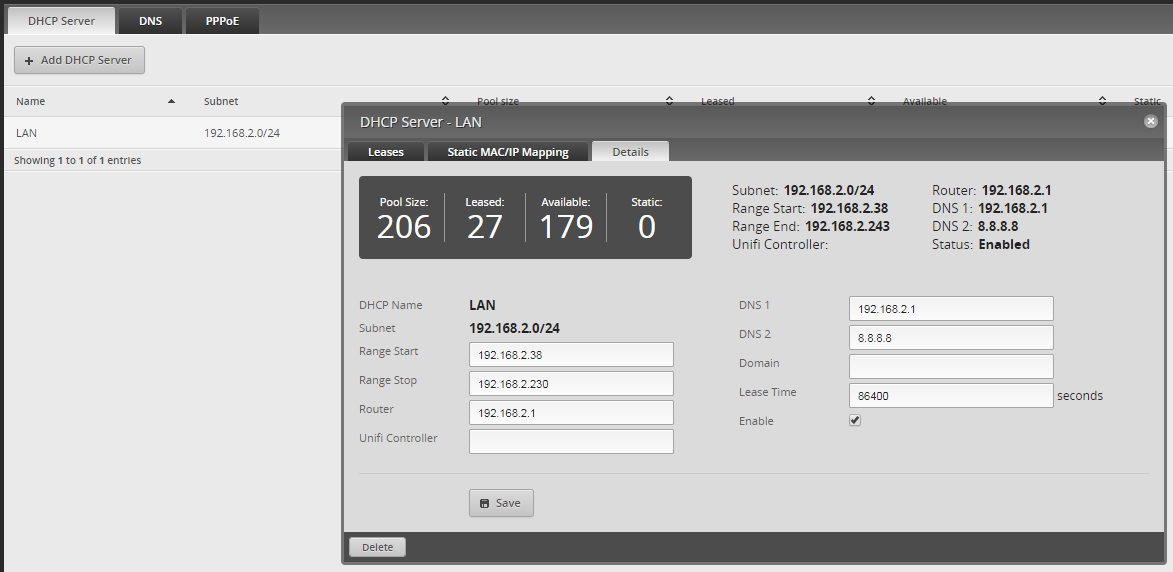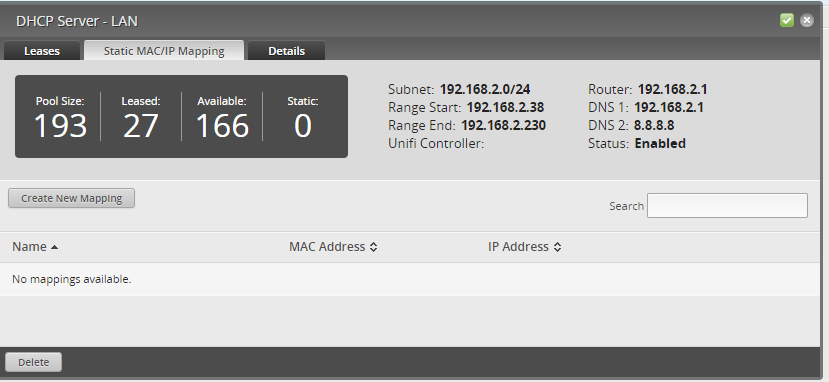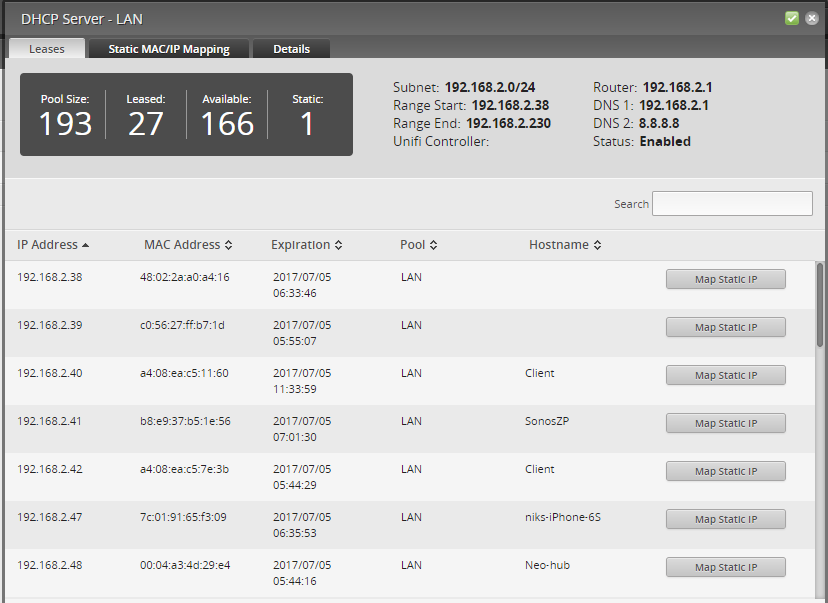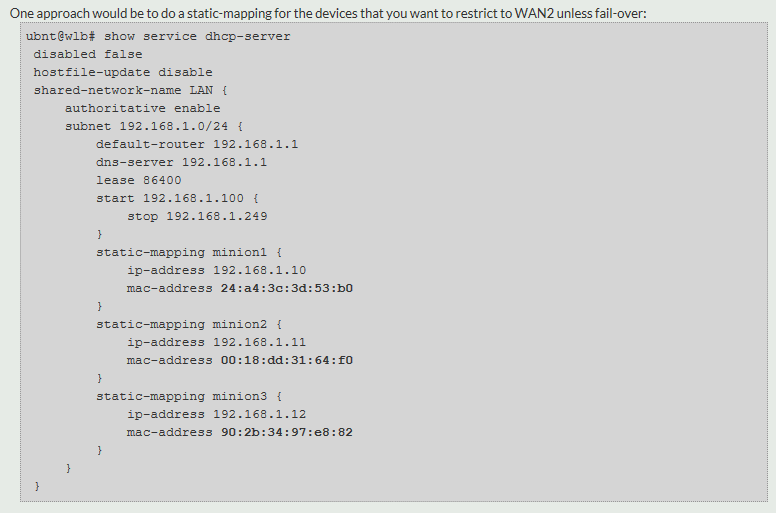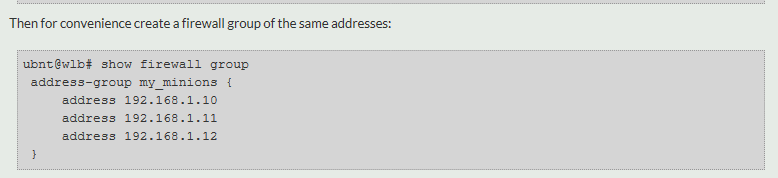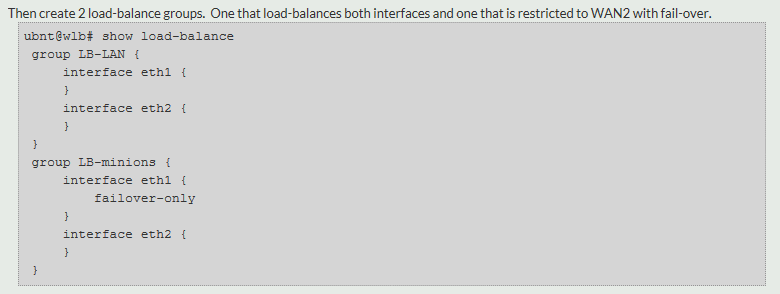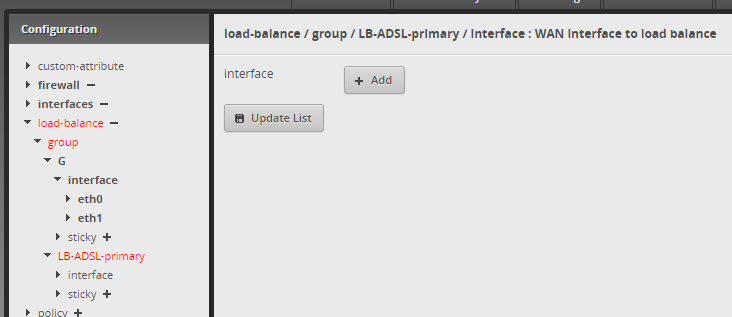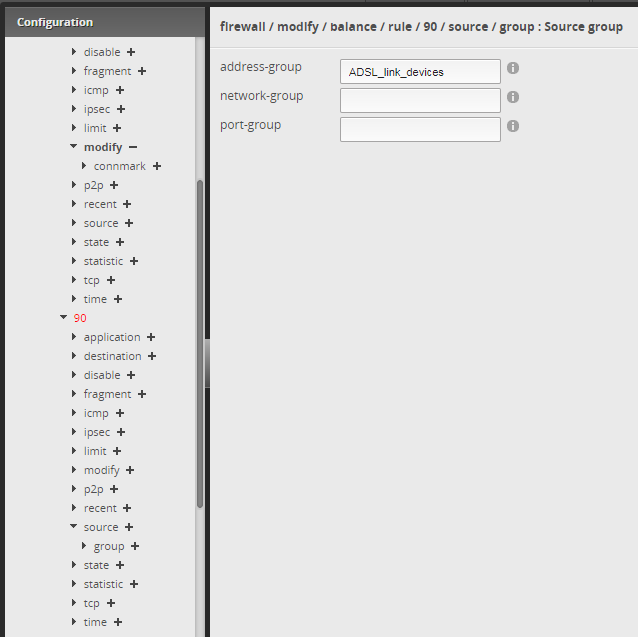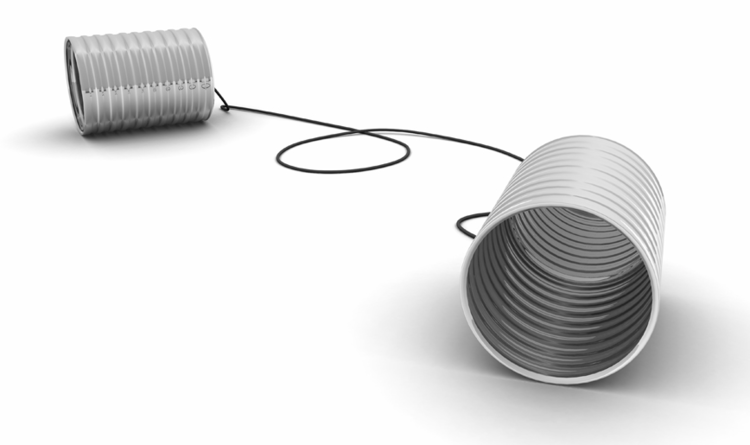A saga with Virgin Trains Mobile e-tickets
/I've often considered myself an early adopter, but being of the nervous disposition I am in fact wary of things like e-tickets because no technology is perfect. Typically I like to have a paper backup of such things, just in case.
So, this also applied when I recently booked the whole family on return Virgin West Coast tickets from Scotland to London. I hesitantly ordered my tickets to be delivered to my mobile phone because I have been let down by the post before, and we have no self-service machine at our local station. (Sure, I can use the one at the main station on the day, which is 20 miles away, but I always feel it's a bit too late to find out something is wrong just before your train; I like to have these things in my hand in advance).
The thing is, Virgin seem to have changed their delivery of e-tickets and their app a few times lately. There was a time when you could download them into your iPhone wallet and display them on your lock-screen, which was ultra handy. And once they were on the phone, they were on the phone (or so it seemed anyway). I had very little issue with this system other than the risk of my phone conking out.
Now, however, tickets are accessed through the Virgin mobile app. The process seems similar: you "download" tickets, then on the day "activate" them. Well, our outward journey was fine, but it started to go wrong on the return journey.
We were sitting in Euston and about an hour before the journey I went into the app and made sure the tickets were "downloaded". All good. I then activated them, to make sure I had everything ready to present. Again, all good.
30 minutes before the journey I checked my phone again, checked the tickets were ok, and explained to my fellow-travellers that we'd have to show them at the platform entrance. All good.
Where did my tickets go?
About 20 minutes before the departure of the train we got the text notification to proceed to concourse. So, down we went.
I told you I was the nervous type, so I checked the tickets again. This time not good. I had been logged out of the app, and was presenting with a login screen. I tried to login with my regular details and it was rejected. Panic started to set in.
Now, I should also add that the week before when I booked the tickets, Virgin had taken it upon themselves to forcibly reject my existing password as not meeting their "new requirements" and so I had changed password. I started to wonder whether I was making a mistake or if it was them. Either way, whatever I tried, I was not getting in: I could not display my tickets.
I raced to the virgin ticket area to seek assistance - massive queues; one member of staff out front assisting and busy with two people ahead of me. Anyway, politely I waited while my blood pressure doubled, and eventually explained the predicament to him.
Now, I had taken what reasonable and available "backup" precautions I could, in the sense i had screen shots of my booking, the reference number etc. I asked would this be sufficient to at least get on the train and then try and sort the problem? He said no - the best he could offer was go over to the corner where there's a phone to virgin central command and see if they can do something like change your train!
A flash of inspiration
By now I was proper panicking, and was trying to do a password reset.
THEN, suddenly, I just had a light-bulb moment. Was this the internet? I realised my phone was showing a public WiFi connection but I'd not been asked to log in. I killed the WiFi, dropped back to 4G, and fired up the app again. I re-entered my login details and -boom- lo and behold I was back in my account.
However, my tickets were not in the app, despite previously having been "downloaded"! I "downloaded" them again, which thankfully worked, and was then able to activate them, before dragging my family at breakneck speed to the platform. We were back up and running.
This was a terrible experience on many counts: poor process design, poor user experience [failing a login attempt because of no internet connection but reporting just a login failure; loss of already "downloaded" tickets for example], poor customer service. It may have expanded my child’s vocabulary somewhat, but it didn’t do my cardiac system any good.
I had a quick look at the Virgin FAQ on e-tickets, and it says this:
Q: What happens if I run out of battery?
A: Ensure your mobile is charged, if you are unable to display your mobile ticket, you'll need to buy a new ticket at the full fare.
In other words: "no-show, no go.."
Obviously anyone reading that FAQ ought to realise that it would include any reason for failure to display the ticket; but what it doesn’t say is that mobile app appears to rely on an internet connection to display tickets. Had I known this at the outset this whole saga could have been avoided. Although, it does then beg the question, if the tickets are "downloaded" and "activated" why is an internet connection required at all after that point?
I suspect the answer is the tickets actually only live on the virgin server, and unless you can display that, you are stuffed.
back to good old paper
Suffice to say, I won't be using this system any time soon again in future unless I really have no option or Virgin introduce some kind of mitigation for device or connectivity failure. And if I do end up having to use the app again in future, at least I will take screenshots of all the tickets and bar-codes from inside the app in advance.
You have been warned.